Wonderful.
This one is just a quick walk through of how to get Minecraft skins to work, as it comes with no explanation, and required some tinkering.
Blah, blah, blah.
First you get to this screen via the main menu: (It’s not exactly hidden)
Then from there, click “Open texture pack folder”, which will bring up this:
The texture pack folder should be empty, unless you’ve tried this before. As you can see, the Minecraft client reads images from .zip files, so we should probably get some of those.
You can try the painterly pack, or the Legend of Zelda Overhaul.
Here’s the only real speedbump. Most of the texture packs were made for people manually swapping out the default image files, so they just contain a folder full of all of the images, inside of the .zip folder. That sounds more complicated than it really is. Basically, the .zip folder should just contain the folders for each section, eg armor, art, gui, etc. and then the specific texture files, char.png, clouds.png, and whatnot.
These should be immediately visible and not inside another folder.
For example:
If you’ve done that, they should appear in the texture pack menu. Highlight one, click done, go play Minecraft.
Seriously, go.
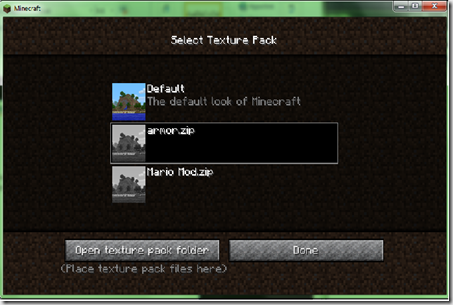
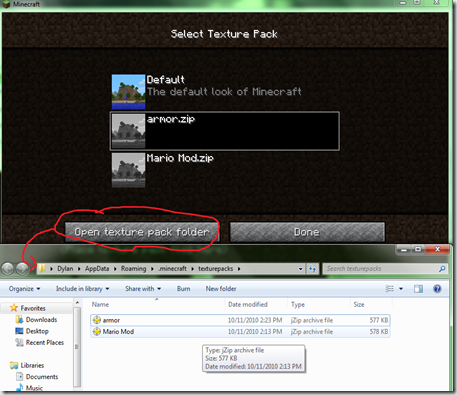
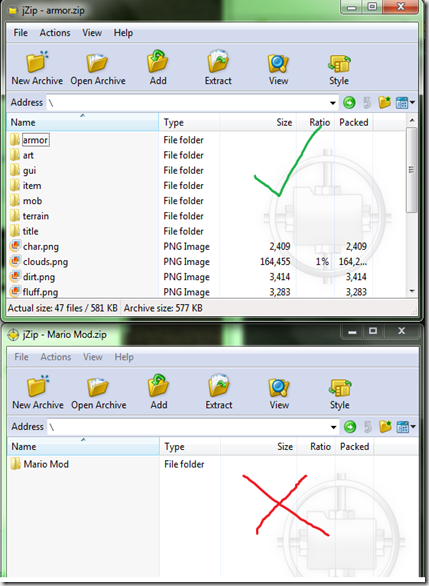
No comments:
Post a Comment